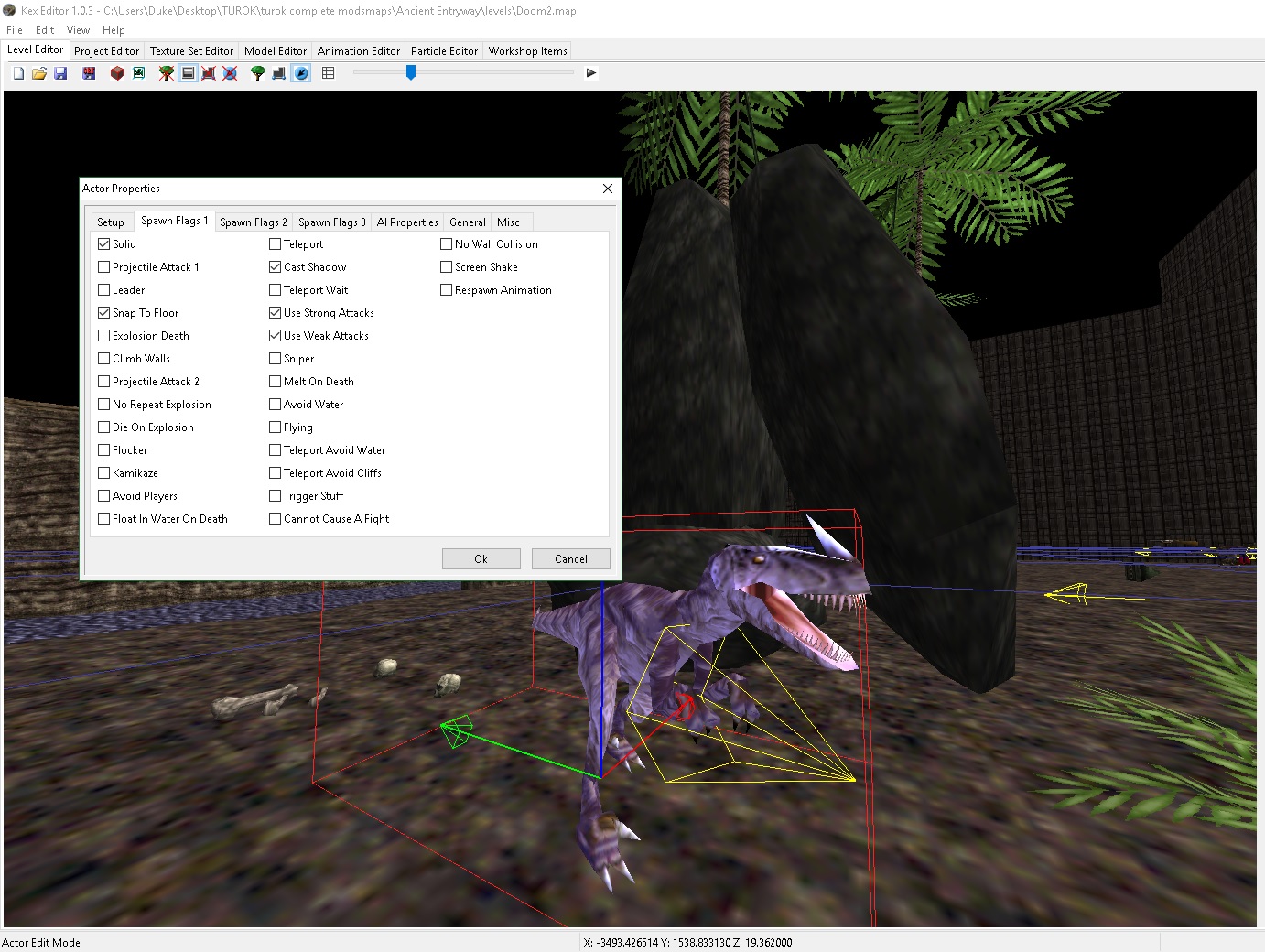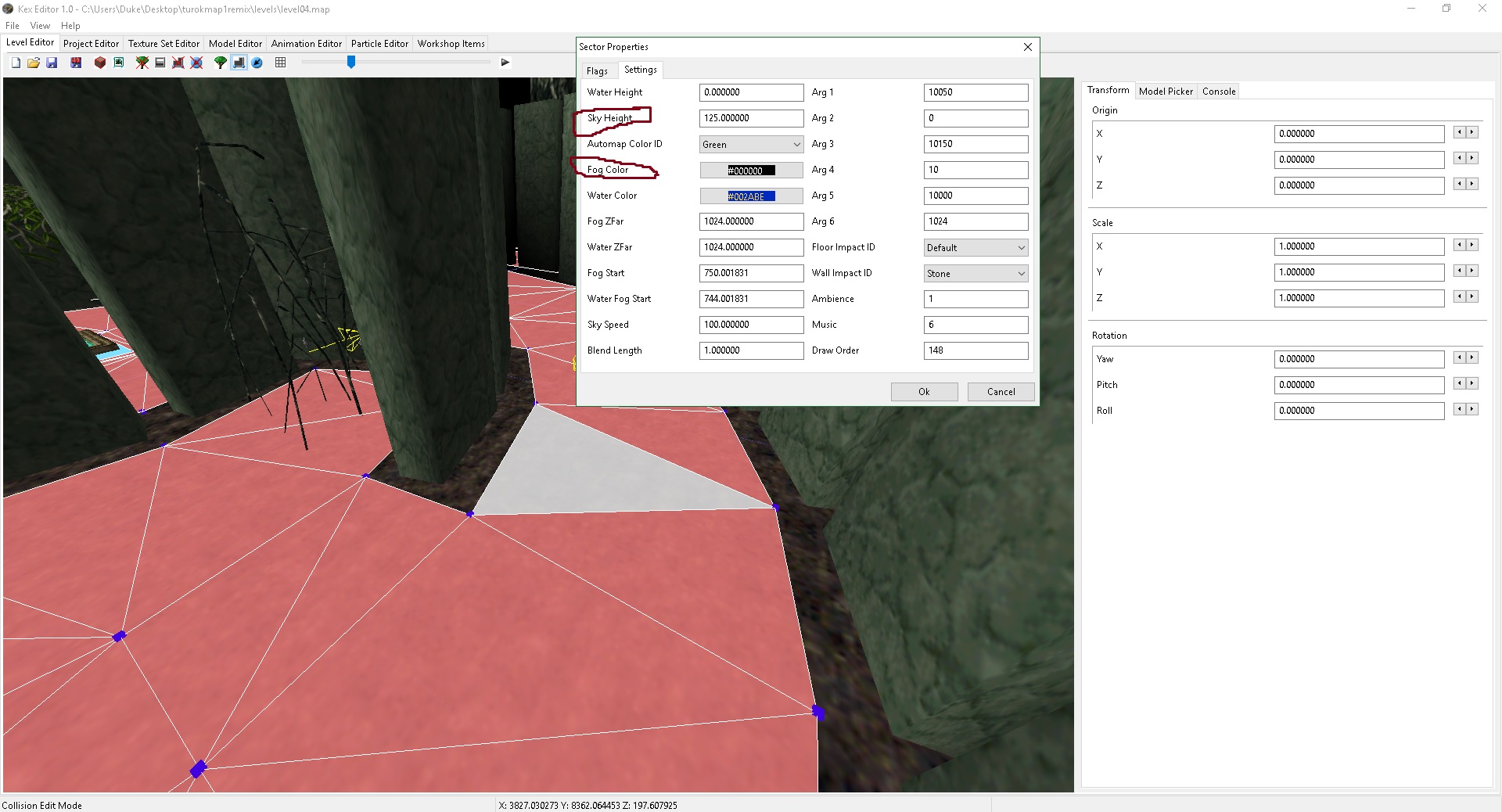Hi, I am new to this forum and looking for mapping brethren (help) as well. I was very happy to find the "
Jungle_Falls" level and enjoyed that a lot. There is a basic question that I saw here which will help a lot of nubs, because I couldn't find the answer when it happened to me.
When I fired up the editor the first time, I loaded up the "
tutoriallevel.map" which is meant to be used in connection with "
Turok_Editor_Guide.pdf". These are both found in your (
C:\Program Files (x86)\Steam\steamapps\common\Turok-Dinosaur Hunter) game folder. The maps are in the 'tutorial' folder. So when I hit the > (play) button in the editor, the game engine would start up but I only got a black screen and no way to exit the game except cntrl-alt-delete.
So the problem is basic. In the game folder there are .configuration files (.cfg) which can be edited with notepad. You must open the one named config.cfg and add a line of text to it to allow the developer_maps to run. The .cfg files are scripts and the format that you use will become commands in the game engine so there are rules to follow when editing config files. Google '.cfg files' if that is giving you a problem.
So -- add this line to your config.cfg -
seta developer "1" - then save the config and close it. Now the game engine will now recognize your .map files and no more black screen.
Hey My First Post! WhoooYaaa

For Google Sake I'm adding
Turok Editor Black Screen here so maybe others will find this post too. Thanks Duke64, for this nice place to share stuff like this.